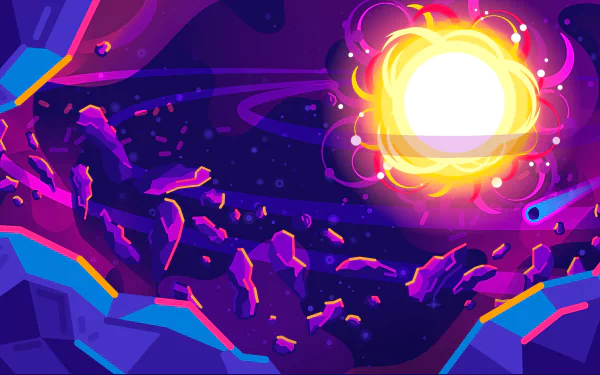插槽slot
API
插槽
1
2
3
4
5
6
7
8
9
10
11
12
13
14
15
| <div id="root">
<child>
<h1>hello</h1>
</child>
</div>
<script type="text/javascript">
Vue.component('child', {
template: '<div><slot></slot></div>'
})
var vm = new Vue({
el: '#root'
})
</script>
|
上面代码中,组件标签内的h1是要插入子组件内部的元素,子组件内使用slot标签接收父组件插入的h1标签。
默认值
1
2
3
| Vue.component('child', {
template: '<div><slot>默认值</slot></div>'
})
|
子组件slot标签内可以添加默认值,它只会在父组件没有传入内容的时候被渲染。
具名插槽
::: warning
自 2.6.0 起有所更新。使用 slot attribute 的语法已废弃。
:::
1
2
3
4
5
6
7
8
9
10
11
12
13
14
15
16
17
18
19
20
| <div id="root">
<child>
<div slot="header">header</div>
<div slot="footer">footer</div>
</child>
</div>
<script type="text/javascript">
Vue.component('child', {
template: `<div>
<slot name="header"></slot>
<div>content</div>
<slot name="footer"></slot>
</div>`
})
var vm = new Vue({
el: '#root'
})
</script>
|
上面代码中,组件标签内有两个元素,分别添加了slot属性赋予不同的值,子组件内分别有两个slot插槽,添加了对应的name属性,用于分别接收父组件传入的内容。
::: tip
自 2.6.0 起,使用v-slot指令代替slot attribute 的语法。
:::
1
2
3
4
5
6
7
8
9
10
11
12
13
14
15
16
17
18
19
20
21
22
23
24
25
26
27
28
29
30
| <div id="root">
<child>
<template v-slot:header>
<h1>标题</h1>
</template>
<p>内容</p>
<template v-slot:footer>
<p>页脚</p>
</template>
</child>
</div>
<script type="text/javascript">
Vue.component('child', {
template: `<div>
<header>
<slot name="header"></slot>
</header>
<main>
<slot></slot>
</main>
<footer>
<slot name="footer"></slot>
</footer>
</div>`
})
var vm = new Vue({
el: '#root'
})
</script>
|
自2.6.0版本起,具名插槽由原来的slot标签属性改为v-slot指令,例v-slot:header。子组件内仍然是在slot插槽标签添加name属性用于分别接收内容。未具名的插槽接收未使用v-slot指定的内容。
另外,具名插槽同样可以使用默认值。
注意 v-slot 只能添加在 <template 上 (只有一种例外情况),这一点和已经废弃的 slotattribute不同。
作用域插槽
::: warning
自 2.6.0 起有所更新。使用 slot-scope attribute 的语法已废弃。
:::
1
2
3
4
5
6
7
8
9
10
11
12
13
14
15
16
17
18
19
20
21
22
23
24
25
26
27
28
29
| <div id="root">
<child>
<template slot-scope="dataObj">
<li>{{dataObj.dataItem}}</li>
</template>
</child>
</div>
<script type="text/javascript">
Vue.component('child', {
data(){
return {
list: [1, 2, 3, 4]
}
},
template: `<div>
<ul>
<slot
v-for="item of list"
:dataItem=item
>
</slot>
</ul>
</div>`
})
var vm = new Vue({
el: '#root'
})
</script>
|
上面代码中,组件标签内需要使用template标签并且设置slot-scope属性 用于接收子组件内传递的值,template标签内的li标签是传入插槽的元素,dataObj.dataItem数据由子组件内提供。子组件内通过v-for循环插入父组件提供的li标签,并且通过:dataItem=item把每个item数据传递出去。
子组件提供数据,父组件中接收数据,可以对数据处理并插入到元素,然后把元素放入子组件插槽。
作用:
数据由子组件提供,但渲染什么元素由父组件决定,并且可以对数据做二次处理。
:::tip
自 2.6.0 起。使用v-slot代替 slot-scope attribute 的语法。
:::
为了让 user 在父级的插槽内容中可用,我们可以将 user 作为 <slot> 元素的一个 attribute 绑定上去:
1
2
3
4
5
| <span>
<slot v-bind:user="user">
{{ user.lastName }}
</slot>
</span>
|
绑定在 <slot> 元素上的 attribute 被称为插槽 prop。现在在父级作用域中,我们可以使用带值的 v-slot 来定义我们提供的插槽 prop 的名字:
1
2
3
4
5
| <current-user>
<template v-slot:default="slotProps">
{{ slotProps.user.firstName }}
</template>
</current-user>
|
在这个例子中,我们选择将包含所有插槽 prop 的对象命名为 slotProps,但你也可以使用任意你喜欢的名字。
1
2
3
4
5
6
7
8
9
10
11
12
13
14
15
16
17
18
19
20
21
22
23
24
25
26
27
28
29
30
| <div id="root">
<child>
<template v-slot:default="dataObj">
<li>{{dataObj.dataItem}}</li>
</template>
</child>
</div>
<script type="text/javascript">
Vue.component('child', {
data(){
return {
list: [1, 2, 3, 4]
}
},
template: `<div>
<ul>
<slot
v-for="item of list"
:dataItem=item
>
</slot>
</ul>
</div>`
})
var vm = new Vue({
el: '#root'
})
</script>
|
具名插槽的缩写
跟 v-on 和 v-bind 一样,v-slot 也有缩写,即把参数之前的所有内容 (v-slot:) 替换为字符 #。例如 v-slot:header 可以被重写为 #header:
1
2
3
4
5
6
7
8
9
10
11
12
| <base-layout>
<template #header>
<h1>Here might be a page title</h1>
</template>
<p>A paragraph for the main content.</p>
<p>And another one.</p>
<template #footer>
<p>Here's some contact info</p>
</template>
</base-layout>
|
然而,和其它指令一样,该缩写只在其有参数的时候才可用。这意味着以下语法是无效的:
1
2
3
4
|
<current-user #="{ user }">
{{ user.firstName }}
</current-user>
|
如果你希望使用缩写的话,你必须始终以明确插槽名取而代之:
1
2
3
| <current-user #default="{ user }">
{{ user.firstName }}
</current-user>
|
Demo
See the Pen
插槽slot by xugaoyi (@xugaoyi)
on CodePen.